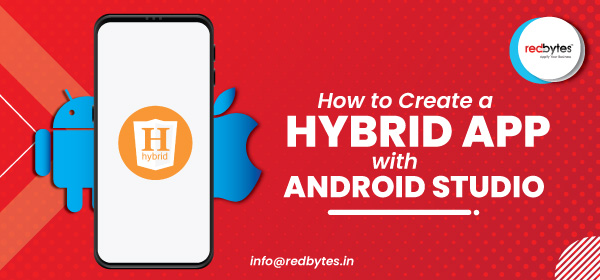As the need for Android devices are increasing day-by-day, the demand for apps will only increase. Unlike Android apps, hybrid apps are like any other app on your phone. Hybrid apps are built with a combination of web technologies like HTTML, CSS and JavaScript. The key difference between the two is that hybrid apps and built inside the native app that utilizes the mobile platform.
Android Studio is a free and easy to use integrated development environment.. After using this steps to create hybrid apps using Android Studio, we are sure you will have a good hobby or even a promising career as an app developer.
The main requirement for this is a native shell to hold the app. In other words, you need to use web view in Android. Web view allows you to display web pages as an activity layout.
Step 1: Design your Application:
Before you commit to an approach, it is advisable to make sure you have all the requirements ready so that it can meet these requirements.
For example, if you are creating a pure HTML5 mobile application, then you have access to only those features that are available to the browser.
Also, ensure you have the Pre-requisite: – Cordova CLI and the Android SDK tools, ready. For installing Cordova CLI, you first need to install Node.js version 0.10+.
Next run the following command to install the Cordova CLI:
sumo npm install -g cordova
Next, install the Android SDK tools from
Step 2 – HTML5 Mobile Framework Application
The foundation stone for building an HTML5 mobile application is the HTML5 mobile frameworks. While using jQuery on a website, it allows you to easily create animations, show and hide things, and so on.
Finally, get to adding your website. Edit your index.html page for content.
Step 3 -Testing Application through Browser
The best thing about an HTML5 framework is that, you can test it directly through your local server browser. You will be able to access your application through a local web server by going to:
If you are using the Chrome DevTools, you can even imitate the view by clicking the mobile icon in the top left corner of the screen. From here, you can debug your application to your content using the Console, Network, Time-line etc.
Step 4- Package your Application
Using third party applications like PhoneGap and Xamarin, you can package your application in a native wrapper which act as a bridge between your app and the native API’s.
Third party application loads your app in the web view, which in turn displays your application to the user.
Now we can generate a release version of the APK
Cordova build –release
Your APK file should be located here:
platforms/android/ant-build/MyApp-release-unsigned.apk
To submit it to the App Store, we need to sign in.
Step 5 – Testing Application on a Device
As we mentioned before, the best thing about the HTML5 application is that you can test it in any local browser. To test the application using native API’s, you will have to run it on an actual device.But do you know to debug without your browser debugging tools?
Luckily, there are a few good options to debug directly on your device. One of the few good options is to use the GapDebug. It allows you to install. ipa files for iOS or .apk for Android onto your device and provides a debugging interface that exactly imitates the Chrome Dev Tools. Any kind of changes you make in this interface will be reflected on the live application.
Step 6- Distribute on App Store
Once you have finished with your debugging and ready for the launch, you will first have to sign your application to the Play Store before you can install it on any device.
To sign your application, you will simply need a key store file
You create a keystore with the Java Keytool utility that comes with any standard JDK distribution and can be located at %JAVA_HOME%\bin. On Windows, this would usually be C:\Program Files\Java\jre7\bin
Final Process:
Sign up as a Google Play Developer and prepare your app store listings. Thankfully this is the least tiny hurdle you need to pass the test.